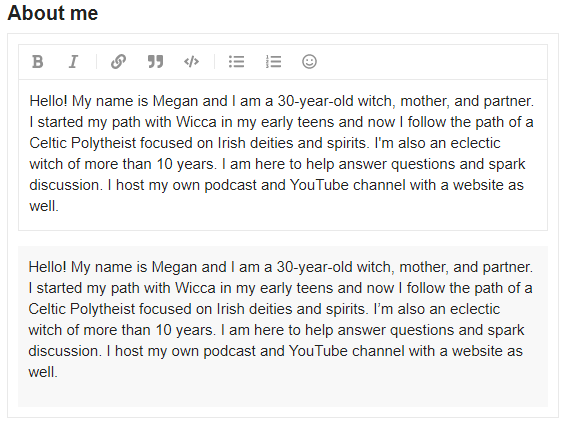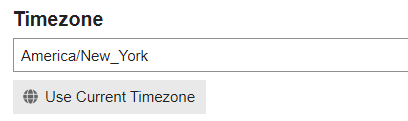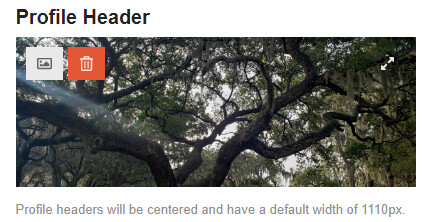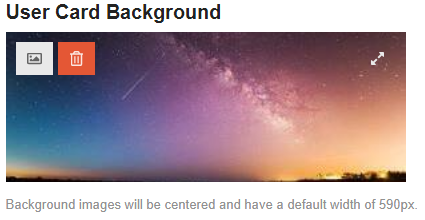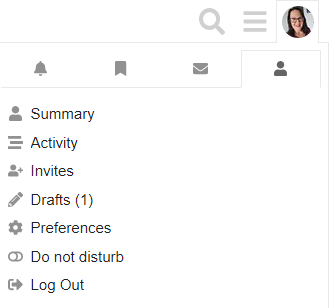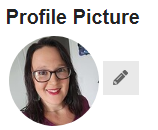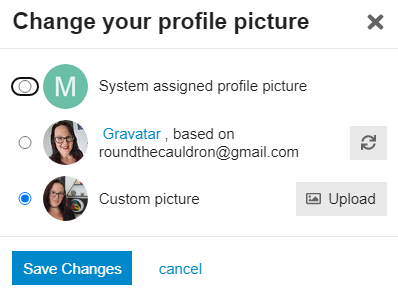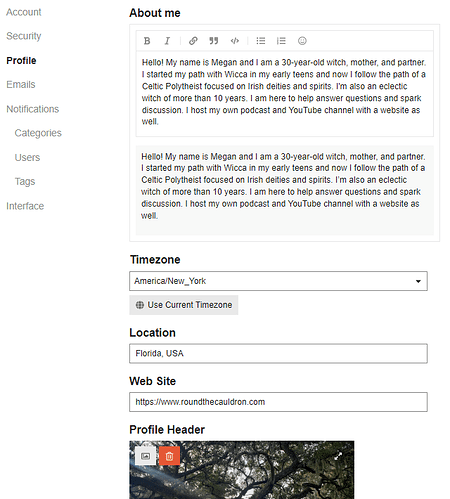One of our lovely members had a question about changing their profile picture. And you know what? I realized we didn’t have a tutorial for that. I have remedied that problem, though, and have come to help you figure out how to edit your entire profile here on Spells8 and change your profile picture!
First, let’s go over some things that you can change on your profile. Let me note real quick that the “Profile” section of your settings does not include your profile picture.
About Me
This is a section to give other members of Spells8 a little (or a lot!) of information about yourself, your practice, your interests, and antyhing else you feel is important. For example, here is what mine says.
Hello! My name is Megan and I am a 30-year-old witch, mother, and partner. I started my path with Wicca in my early teens and now I follow the path of a Celtic Polytheist focused on Irish deities and spirits. I’m also an eclectic witch of more than 10 years. I am here to help answer questions and spark discussion. I host my own podcast and YouTube channel with a website as well.
Timezone
Choose your timezone! I believe Discourse (the forum software that Spells8 utilizes) will automatically choose a timezone for you based on your location. However, if you ever need to change it you would do so here.
Location
Manually share your location. You can be as general or as specific as you would like. However, please remember that your profile is viewable by all members of Spells8 and possibly to the public. Do not share your exact location, your physical address, or your phone number please!

Web Site
Have a website? Share it with the forum. Please be sure that it is age-appropriate as the forum is open to those ages 13 and up.
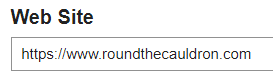
Profile Header
This image will show up as a header for your profile. Spells8 recommends a width of no greater than 1110 pixels.
User Card Background
This image will show up when someone clicks or taps on your username for the small glimpse at your profile.
Featured Topic
Did you write a post you’re really proud of? Link it here!
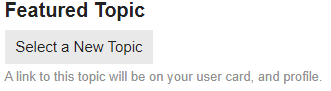
Date of Birth
Every month I write a Birthday Celebration post with everyone’s birthdays on it. If you would like to be included in that, please be sure that your birthday is entered here. Please note that your date of birth will be viewable on Spells8 through the Cakeday option.
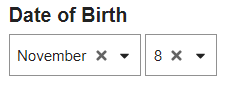
Now, how do you get there?
Getting to your profile settings is easy! These steps work the same on the desktop version, mobile version, and app. In the top right of your screen, click or tap on your current profile picture icon. This will bring up a menu.
Select the gray figure that looks like a person and then select “Preferences”.
Here this will take you to your “Account” page. This is where you can update your username, select a new profile picture, update your email address, and adjust your title.
To change your profile picture, select the gray pencil icon.
This will bring up a menu that lets you select from one of three options. You can either select the system assigned profile picture (usually a color with a letter inside), your Gravatar based on your email address (which only applies if you have Wordpress), or a custom picture.
The option you would likely choose is to use a custom picture so select the gray “Upload” button, choose a photo from your device, and select “Save Changes”.
Tada! Your profile picture has been changed!
What about the rest of the profile?
Once you’re back on your “Account” page, select the option on the left that says “Profile”. From there you should see a screen that has all the options I mentioned above.
Go ahead and enter in any information you’d like! Don’t forget to save your changes!
Feel free to get as creative with your profile as you would like! Just remember to practice internet safety, okay? We don’t want to unintentionally give complete strangers full access to our private information.
I hope this tutorial was helpful!