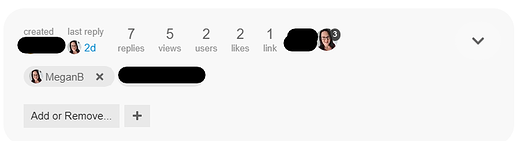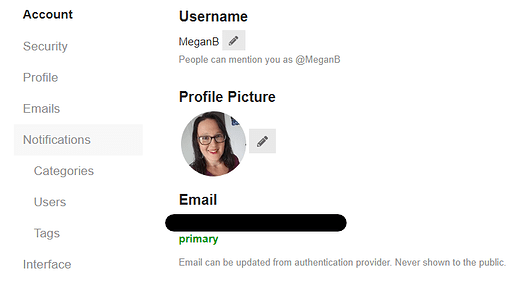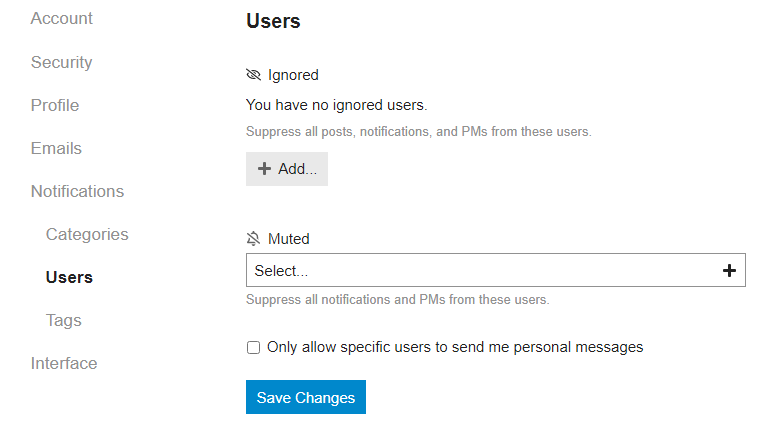Hello everyone!
The moderator team and I thought it would be a good idea to give you two new tutorials for using the forum. So, here they are!
Adding a Moderator to a Private Message
While we hope it never happens, sometimes it may be necessary to add a moderator to a private conversation that you are having with someone else. This can be for a variety of reasons – someone is breaking the rules, you are being harrassed, or you need help handling a sensitive situation. Luckily there is a very easy way to add a moderator to your message!
First, open the message you would like to add one of the moderators to. In the very first message, you should see a gray box that tells you who created the message, who was the last reply, and a few more numbers. Right under that is a button that says, “Add or Remove…” – click or tap this button, then click or tap the plus sign that appears.
A small box will appear on your screen that says “Invite” that asks you to input someone’s username or email address. In this case, you will type in “moderators” and the click or tap, “Send Invite”.
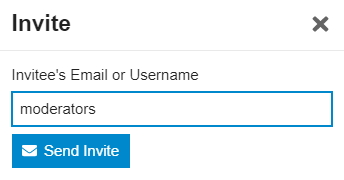
This will automatically add all of the moderators to the private message. We will be notified of the message and can then see the message history.
That’s it! It’s as simple as that!
A few things to mention…
- This is for moments when someone is not following the guidelines, harrassing you, trauma dumping, or you generally feel unsafe. If you are in doubt about adding the moderators to your message, reach out to us first and we can guide you on what to do.
- It is always a good idea to send the moderators a message about why you are adding us to the private conversation, this way we have some context before jumping to the rescue.
Turning Messages on Do Not Disturb
In other cases, you may not want to be contacted by other members of the forum privately. This is okay! That is well within your rights to set that boundary. In order to help you maintain that boundary, we have a setting here on the forum that will not let others send you messages. Let’s see how to get there!
First, click or tap your profile picture in the top right corner. Then select the gray figure and “Preferences”.
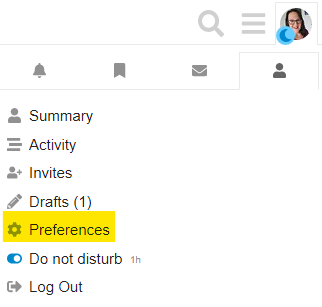
From here, select the option on the left that says “Notifications”.
Scroll all the way to the bottom to see a section that says, “Messages”.
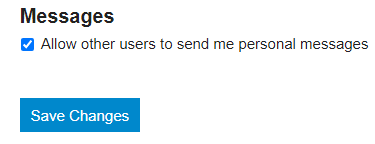
Un-checking this checkbox will turn off the capability for members to send you messages. If you only want to limit private messages from specific users, you can do that, too.
On the left, select “Users”. From here, check the box that says, “Only allow specific users to send me personal messages.” Then you can input the specific users that you would like to receive messages from.
If you would like to limit messages from specific users, you can use the “Mute” option. This will limit all notifications and private messages from those users.

And that’s that!
Please note, you cannot limit or block private messages from the moderator team – not that you would want to because we’re all pretty awesome…but just so you know!
I hope these tutorials were helpful to you! We never want you to have to add us to a message (at that point it might be serious, ya know?) or for you to mute or block members. However, we understand that it may be necessary sometimes. If you have any questions, please feel free to ask here or send one of us a message.